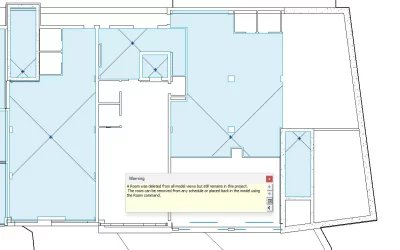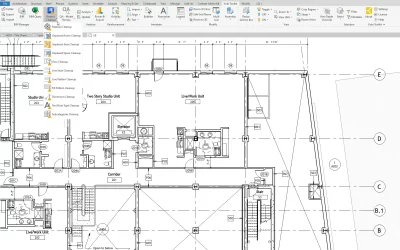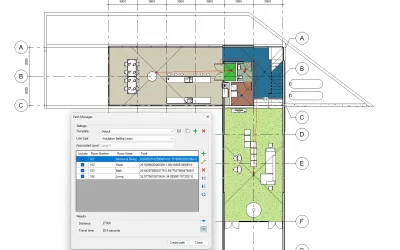Kobi Toolkit for Revit offers several Renumbering tools, Renumber by Room, Renumber Mark Parameter, Renumber Grid etc. Among those one of the most popular is Renumber Mark Parameter which offers you to renumber picked instances in the model and updates Mark parameter according to chosen settings in the model (Alphabetically, Numeric…). It’s versatile use helps designers daily and immediately justify an investment with saving valuable time.
“I am using your re-numbering tool right now. We are working on a 158,000sf Hospital addition and I had to copy a floor up 4 levels. Now I need to re-number those floors. It is truly a fantastic tool. That alone is worth the cost!”
Adam Brown, Senior Designer at Chianis + Anderson Architects
In the video below you can see how to use Renumber tool to Renumber Mark Parameter.
To avoid renumbering elements one by one, you can also use the more advanced option. Use Manage Calculated Parameters to automatically renumber multiple elements at once.
Get a free trial and try it yourself!
Transcript
How to quickly renumber elements in Revit?
Renumbering elements one by one can be a tedious task. To help you save some valuable time, we will show you how you can speed this up and renumber all the elements with just a few clicks.
Let’s look at this example where we have a group of structural foundations that we want to renumber, by changing the “Mark” identity data.
Option 1
Select the elements that you want to renumber.
Go to the “Content Admin Kit” tab and select “Manage Calculated Parameters”. Here you can see that some definitions are already pre-set, but you can create and define new ones as well.
To create a new Definition, first make a copy of an existing one. Change the “Rule name” and define which parameter you want to affect. We will leave it at “Mark”.
Now you can define a rule either for category of elements from the entire model, from an active view, filter or just for the elements from the “Active Selection”. For the purpose of this example, we will leave it at the last option.
Under “Formula” you can define the direction of renumbering. In this case the renumbering will go in the direction Y, X, Z. The “Formula” window gives you more flexibility and allows you to define your own definition based on your needs.
You can see formula rules and examples down here.
Before selecting “OK”, make sure you have selected the definition that you want to apply to your elements.
Now you can see that all the elements have been successfully renumbered from left to right and from bottom to top.
If you wish you can also change the renumbering formula to go in any other
direction.
When elements are moved, you can run the definition again and the defined renumbering formula will be applied.
For quick access of your definitions, select “Execute Calculated Parameters”.
Option 2
The second option allows you to renumber mark parameters based on preferred format and by selecting the elements in the desired order.
Under the tool “Renumber”, select “Renumber Mark Parameter”. Here you can define the format of renumbering that you want to apply. In our case we will define it by grid values.
Select “OK” and simply select the elements in the order you want the renumbering to apply.
We hope this will help you save some valuable time.