Civil 3D Toolkit includes eight sets of tools:
POINTS
Station and Offset
The Station and Offset tool calculates station and offset of selected points according to selected reference alignments. This enables the creation of report tables with station and offset data.
Extract Blocks from Points
This tool helps you extract blocks that mark Civil 3D COGO points.
COGO Points Legend
This tool allows you to create a legend of COGO point markers (symbols) from the drawing. You can define the order of points in the legend and edit their descriptions.
Points Along Alignment
With Points Along Alignment command, you can create COGO points on the selected polyline, based on the specified interval along the selected alignment.
SURFACE & GRADING
Add/Subtract Surface
The Add/Subtract Surface tool calculates new surface by adding/subtracting elevation values of selected surfaces.
Grading
This powerful grading functionality lets you design various spatial entities with different grading criteria allowing you to save the templates. Edit the source geometry and review the results in real time.
Copy Gradings
The Copy Gradings command lets you copy existing grading definition with all components to a new reference geometry.
Join Gradings
This command joins two gradings with similar definitions by creating linear transitions between them.
Split Grading
The Split grading command splits grading at selected point allowing you to edit each new part individually.
ALIGNMENTS
Join Alignments
The Join Alignments command will join selected alignments and optionally alignment profiles.
Create Offset Alignments
Select alignment and create multiple offset alignments in a single instance. You can choose from predefined sets of offset alignments or create and save new lane configurations yourself.
Create Alignment from Feature Line
Create Civil 3D alignment from feature line or 3D polyline element. You can also create a Civil 3D profile if your feature line / 3D polyline has assigned elevations.
Polyline to LandXML
With this function you can save LandXML file directly from polyline, 3D polyline or feature line entity
PROFILES
Create Offset Profile
Civil 3D does not allow you to create offset on Civil 3D profile. With our tool you can create a Civil 3D profile offset polyline by defining offset value or through point.
Label Feature Line in Profile View
With this command you label feature lines that were projected in profile view. The labels will show exact feature line slopes/grades not the projected slopes/grades.
Create Multiple Profiles
This command creates profiles and profile views for multiple alignments. You can select alignments single surface that will be used in all profiles as a reference surface for profile creation.
Edit Profile Views
This command allows users to select multiple profile views and edit them all at one time. You can change the profile views style, bands, and adjust the reference elevation.
Create Reverse Profile
Civil 3D already has a function to reverse the direction and stationing of an alignment, but not the profile. The Create Reverse Profile command allows you to reverse the direction of the Finished Ground Profile after the alignment direction is reversed.
Profile Tangency Check
This command analyzes the selected alignment or profile and detects and labels tangents without curves.
CORRIDORS
Corridor Section Editor
Corridor section editor allows you to modify corridor by editing the cross sections in section views. It also enables linear transitions of parameters between two stations.
Corridor Spreadsheet Editor
Corridor Spreadsheet Editor is powerful corridor editing tool that allows you to edit corridor in an MS Excel like editor. It provides possibilities for various kinds of workflows like editing regions, targets and reconstructing corridors in new drawings.
Label Assemblies
It is handy to label assemblies with their names so you can quickly find the ones you are working on.
Assembly Report
Create an AutoCAD table of a corridor displaying all the different baseline and regions. This report will show each assemblies start and end stations along a corridor.
Create Multiple Corridors
With Create Multiple Corridors you can select multiple alignments, set your corridor style, and target surface to create multiple corridors at once. The tool also allows you to join them into a single corridor.
PIPES
Pipe Editor
This tool enables you to edit multiple pipes. Use the intuitive user interface to define how pipes should behave and apply changes to the whole pipe set.
Structure Editor
Making changes to structure and connected pipes is tedious in Civil 3D. This tool enables you to browse through structures with ease and edit the most important pipe and structure parameters.
Pipe Elevation
Display pipe elevation and depth at any location along a pipe. Optionally a user can insert a structure or COGO point at a specified location along the pipe. This command will allow the insertion of a structure in profile view.
Swap Multiple Parts
This tool allows you to swap multiple structures and multiple pipes at the same time.
Create Points on Structures
This tool creates COGO points on selected structures, setting rim or sump as point elevation.
Set Multiple Part Properties
Set Multiple Part Properties allows you to set reference surface and alignment for multiple parts (on both structures and pipes) and define sump depth for multiple structures.
Convert Lines to Pipes
This tool converts selected line, polyline or arc entities to Civil 3D pipe objects. Newly created pipes are automatically connected to the existing structures, which are located at the selected entity start/end point or vertices.
Create Structures from Points
This tool creates pipe network structures from selected COGO points. Command can be used to automate a pipe network creation process from existing surveyed data.
Level Service Network
This tool allows you to set elevations and grades for all your service lines going into the main without using the structures at connection points.
Set Structure Reference
This tool allows you to quickly set alignment and surface as a reference to your pipe network. Reference can be set manually, from structure to structure or for the entire pipe network.
Structure Report
This tool creates an Excel report of all selected structures and includes all parameters of structures and connected pipes.
ANALYSIS
Check Utility Crossings
This tool calculates crossings between utility segments (gravity and pressure network pipes), inserts COGO points at crossing locations and marks crossing elevation difference.
Pipe Depth Analysis
This tool creates report of pipe depths. The results are presented in table or graph.
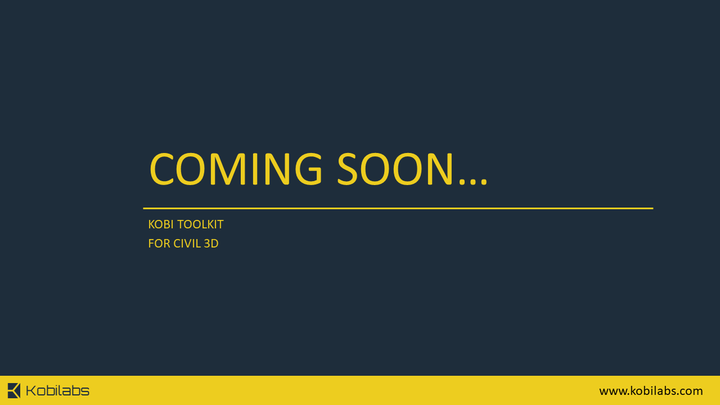
Ready to Purchase?
HEAD OFFICE
3910 163rd Ave SW
Tenino, WA 98589
US
EU OFFICE
Podutiška cesta 92
1000 Ljubljana, Slovenia
Europe
EMPLOYMENT
To apply for a job with KobiLabs, please send a cover letter together with your C.V. to: sales@kobilabs.com









