Frequently Asked Questions
1. How can I activate my license?
To Activate license, select Kobi Toolkit tab, go to the far-right Kobi Toolkit panel, and click on License button.
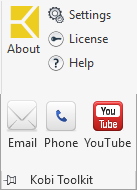
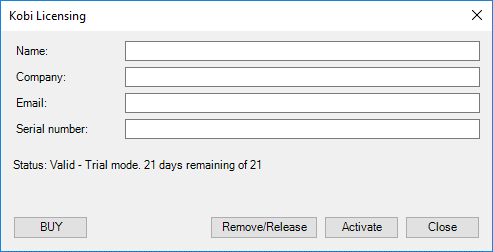
Fill in the requested information and click on Activate. Validation window should appear, displaying remaining days of active license.
2. Is it possible to activate multiple seats with single serial number?
Yes. If you obtained multi seat license you can activate Kobi Toolkit on as many computers as your license was issued for.
3. Is network license available?
No. But you can activate the license with one serial number on several computers with multi seat license.
4. Can I use my licenses offline?
5. Is it possible to install Kobi Toolkit silently?
Yes. There are two different switches to do so.
/SILENT: Instructs Setup to be silent or very silent. When Setup is silent the wizard and the background window are not displayed but the installation progress window is.
/VERYSILENT: When a setup is very silent this installation progress window is not displayed.
6. Is there a way to automate activation process, so not every user in the company needs to activate (enter serial number)?
You can store your serial number and activation user data in ASCII license.lic file. Please find the file structure below.
Name=
Email=
Company=
Serial=
Once you have the license.lic file populated you need to copy it on each computer in following folder:
TOOLKIT FOR AUTOCAD
C:\Program Files\Autodesk\ApplicationPlugins\KobiToolkitForAutoCAD.bundle\Contents\Resources\
TOOLKIT FOR CIVIL 3D
C:\Program Files\Autodesk\ApplicationPlugins\KobiToolkitForCivil3D.bundle\Contents\Resources\
TOOLKIT FOR REVIT
C:\ProgramData\KobiLabs\Toolkit for Revit\
The license will be activated upon first run of the command. This process willtake some seconds and the internet connection is needed to successfully finish the activation.
7. Can I install latest version of Kobi Toolkit without losing the license?
Yes. You are free to install the latest version of Kobi Toolkit. The license remains as is. Kobi Toolkit uses subscription policy so you are always entitled to the latest version of the software.
8. Will there be any updates and what will they include?
There will be regular updates of the Kobi Toolkit published on our download page.
https://kobilabs.com/downloads
Please check this page regularly and compare the installed version with yours.
You can find currently installed version in about dialogue.
The updates include bug fixes, existing functionality improvements and brand-new tools.
9. Is it possible to install Kobi Toolkit together with some other 3rd party tools?
Yes. Kobi Toolkit installs as a regular plugin and can be installed parallelly with other 3rd party tools.
10. Do I need multiple installations for different platforms?
No. Single setup covers all supported platforms.
11. Kobi Toolkit for AutoCAD/Civil 3D is not loaded. What now?
Description of problem: After the setup, the Kobi toolkit ribbon tab does not appear.
Solution: Please install the AutoCAD 2017 Exchange App Autoloader Hotfix from the link below: https://knowledge.autodesk.com/support/autocad/downloads/caas/downloads/content/autodesk-C2-AE-autocad-C2-AE-2017-exchange-app-autoloader-hotfix.html?v=2017
If this doesn’t help please contact support@kobilabs.com
For other questions please email technical support: support@kobilabs.com
HEAD OFFICE
3910 163rd Ave SW
Tenino, WA 98589
US
EU OFFICE
Podutiška cesta 92
1000 Ljubljana, Slovenia
Europe
