Revit Toolkit includes nine sets of tools:
BIM MANAGER
BIM Query
This tool enables the user to quickly edit Type and Instance properties for selected Categories. The user can edit properties with a built-in spreadsheet editor or save and open in Excel. Once the Excel file is updated, you can load it back and apply the changes to the Revit model. The built-in spreadsheet editor includes Excel functionalities for sorting, filtering and copying parameters. BIM Query can also display and edit Revit schedules, to create new instances of non-system families.
Import & Export
Choose the families to import into the project from a specified location with Import tool. Importing from multiple folders is supported within one common location. Using Export the user can harvest all families in a project and export families into a personal library on their computer.
BIM
The BIM set of tools helps with management of a project. Multi Type Editor displays a tree of elements in a project, which can be edited and changed at the same time.
Match Instance Parameters displays a dialogue where you can specify which instance property you would like to match.
Upgrade Families enables you automatic upgrades of selected families to current version.
Copy Standards
This feature opens dialog where you can select views, view templates and material you want to copy from source (the file you run tool from) to target file.
QA & QC
Project Cleanup
This set of tools provides the ability to create a lightweight file. You can clean up a project, from removing unplaced rooms to purging unnecessary line types or materials, object styles and views.
QA – Model Review
This set of tools gives the user the opportunity to check their model and assure the quality of a project. The set QA -Model Review includes the Toggle Transparency , the QA/QC Tags and Create Tags tools.
Create tags automatically tags chosen category with specified layout settings for tags.
ANALYSIS
Power BI Export
With Power BI Export you can now use Revit data for creating tables, graphs and visual representations even faster. Power BI allows you to efficiently review and manipulate the data without needing to open the Revit file. Perfect for meetings, creating reports or quick reviews.
Analyze
This tool set can analyze selected geometry and store calculated values in a shared parameter. Tools include dimensions (Thickness, Insertion, Length), door swing analysis and room lighting calculations.
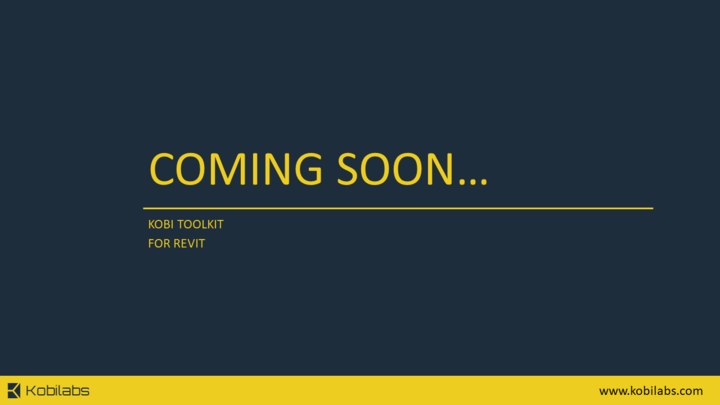
Path Manager
Path Manager opens a dialogue, where you can manage templates for creating and analyzing paths in the project. By specifying the rooms, tool calculates the shortest distance between them and draws Path of Travel.
Room Report
Room Report tool analyzes 3D model or Active View and displays elements grouped by room. The result includes families (e.g. doors, windows, furniture, …), floors, ceilings and walls.
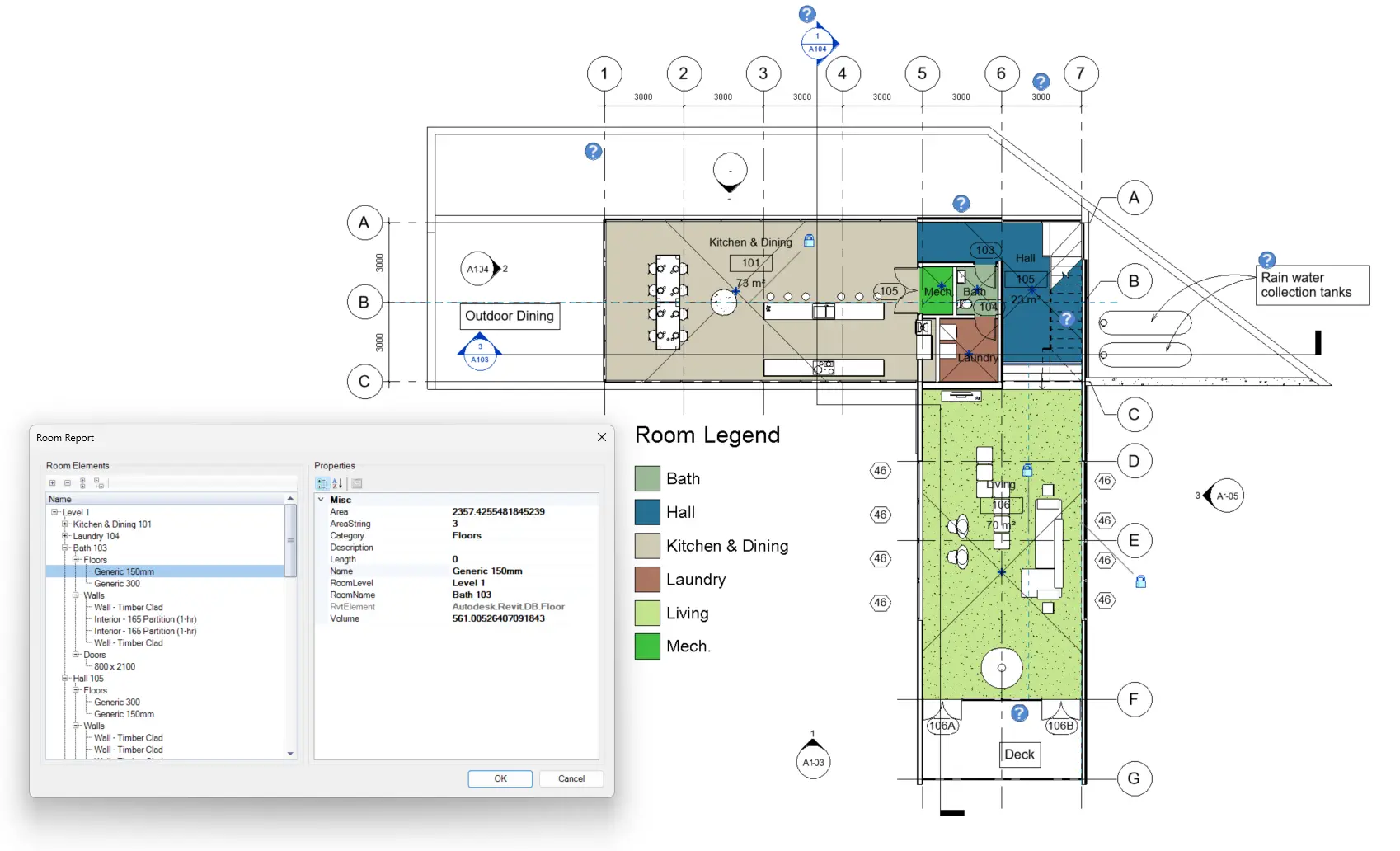
Room to 3D
Room to 3D allows you to visualize Rooms as 3D volumes. Revit allows you to define and view Rooms only in 2D, with the help of this tool you can better grasp the spatial qualities, proportions, and relationships within a building. 3D volumes will include Identity Data, Volume, Phasing, and information about IFC Parameters.
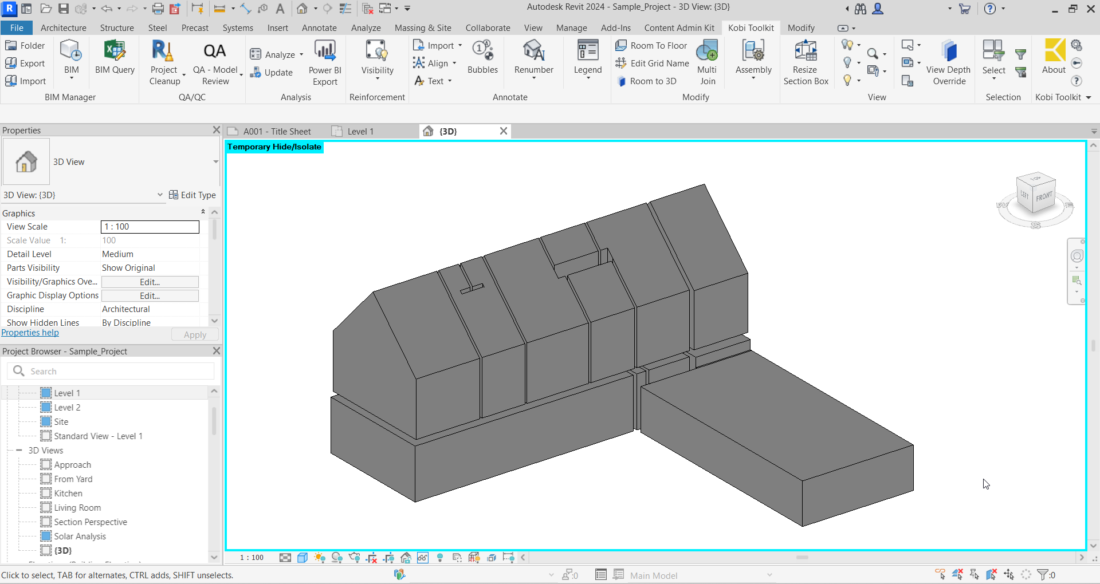
REINFORCEMENT
Visibility
This tool manages reinforcement visibility in 3D views. It makes selected rebar appear obscured or unobscured and as lines or solid in active 3D view.
If nothing is selected, the tool selects rebar from active view.

ANNOTATE
Legend by Category
This tool will generate graphical schedules for various elements in just a few steps. Users can create a legend for windows, doors, furniture, walls, roofs, elements of installation. The user has control of the appearance of the table, including which parameters are to be included and the order they are listed in the table. The ability to quickly create custom legends is very useful for organizing information and coordinating with manufacturers.
Renumber by Room
Renumber by Room tool automatically renumber mark parameters for instances (Door, Window, Furniture…) according to chosen settings in the model; from or to Room.
Renumber
Set of tools for renumbering includes tools to manually renumber number parameter in Rooms, Spaces or Areas and to renumber picked grids according to chosen settings in the model (Alphabetically, Numeric…).
Import Spreadsheet
This tool imports Excel spreadsheet (.xls, .xlsx) as a Revit schedule. User can modify it, apply it to sheet and use it in the project.
Bubbles
Tool Bubbles displays a dialog, where user can define a visibility (On/Off) of the symbol for selected element. Works on Levels, Grids and Section tags.
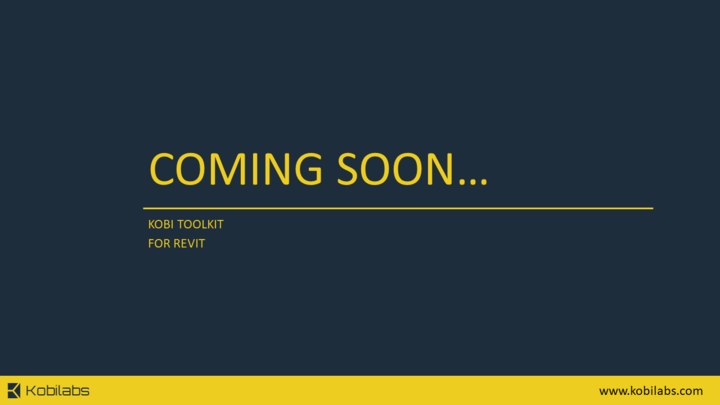
Material Legend
Individual modeling of our regions for material legends takes a certain amount of time that could be used more productively. Using our Material Legend tool user can generate a legend of all materials at the same time in just a few steps.
Text Editing Tools
This set of tools include several tools for editing text. User can align Text notes or Labels to other Text notes, Labels, Lines or to selected elements. Can align more Text notes to specific side (left, right, center, middle) and also convert selected Text note element to upper or lower case. User can manage exceptions in Settings dialog.
MODIFY
Multi Join
This tool automates Revit’s Join Geometry tool by allowing the user to join selected categories.
Room to Floor
This tool allows the user to automatically generate a floor of a selected type within the selected Room. This command can also join several connecting Floors if multiple Rooms are chosen, or take a door swing into account when generating the shape of the Floor.
Assembly
Set of tools Assembly automates assembly and assembly view creation. Create Assemblies tool updates the coordinate system of the assembly according to the instances main direction (e.g. X axis of a wall) and Create Assembly Views tool places defined views of a selected assembly on the sheets according to users settings.
VIEW
Resize Section Box
This tool allows user to resize a section box via a user input in a dialog box. The user can resize the box in all directions to get a better look at details. We’ve added a new option to resize the section box to the chosen Room or Level.
Toggle
The Category Toggle tool enables the user to switch ON / OFF any category in a project (Architecture, Mechanical, Annotation…). A dialogue box offers the ability to select the category and then choose to display or hide it in various views. With Category Toggle there is no need to use the Visibility/Graphics dialogue box.
View Lookup
Tool View Lookup quickly finds and preview view. Once you identity the view, you can activate it with a click of a button.
Copy Legend
Copy Legend tool enables you to copy selected legends from one sheet to other defined sheets.
Room Views
Tool Room Views creates specified views for each selected room, where plan and ceiling views appear as dependent and the 3D and elevation views appear as new views in the project browser. The tool also names views accordingly.
Sheetset Manager
User can create a sheet sets based on selected revision and specified it’s name.
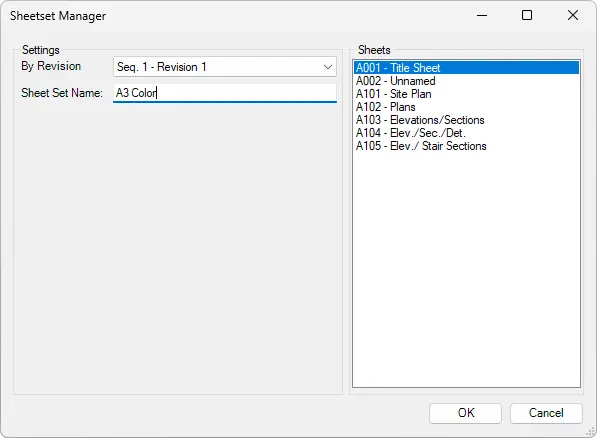
Crop Region
This set of tool is used for editing a Crop Region to the current view. This can be created by giving the exact dimension of the crop region or by inputting the offset distance from the selected elements.
Set also includes a tool The Match Crop Region. With it the user can match dimensions and positions of a Crop Region from the selected to the current view.
Sheet
Set of tools for Sheet editing. Tools enable user to duplicate active sheet with or without specified viewport, can align viewport on sheet, can edit the sheet names, numbers, views and also group or filter these parameters as needed to enable a better overview of data on the sheets.
SELECTION
Filter & Modless Filter
This tool displays a tree of elements in a project, grouped according to the users selection (e.g. by Category, by Level, by Workset). It gives the user control over the selection of specific elements, and to filter elements from the selection, whole model or active view. When selecting Instances based on Properties, the properties are now grouped by Instance and Type.
CONTENT ADMIN KIT
Content Admin Kit
This set of tools offers advanced management of parameters in families and projects. It help with managing the shared parameters in table, converting instance parameters to type and vice versa. User can automatically import and create multiple parameters from one family to another and simplify content creation. Within Content Admin Kit tools user can upgrade whole folder of families to current version, manage calculates parameters, etc.
Ready to Purchase?
HEAD OFFICE
3910 163rd Ave SW
Tenino, WA 98589
US
EU OFFICE
Podutiška cesta 92
1000 Ljubljana, Slovenia
Europe
EMPLOYMENT
To apply for a job with KobiLabs, please send a cover letter together with your C.V. to: sales@kobilabs.com










