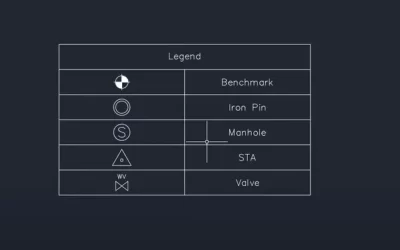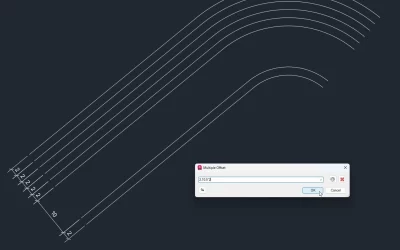Use Selection Filter to select elements in AutoCAD/BricsCAD from a tree-like control. You can group entities by: Type, Layer, or Type & Layer.
When working in CAD you often have to select more elements at once. This can be done by:
- Selecting individual objects by clicking them.
- Create a lasso selection – click, drag and release the mouse button:
- Drag from left to right to select all objects that are inside the selection rectangle.
- Drag from right to left to select all objects that are crossed by the selection rectangle.
- Right-click on an object and pick “Select Similar” to select all the objects with shared, or similar properties in the drawing.
But what if you want to select only the elements on a specific layer? Or specific type of element (for example: line) on specific layer(s)? Or all the Block References that we have across different layers?
The Selection Filter, which is part of Kobi Toolkit for AutoCAD and BricsCAD, helps you select entities from a tree-like control. You can group entities by:
- Type
- Layer, or
- Type & Layer
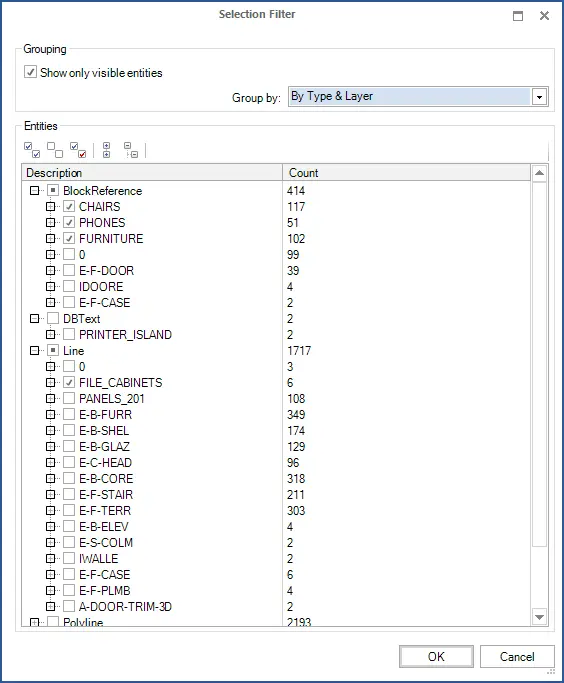
Watch the video below to see how you can benefit from using Selection Filter.