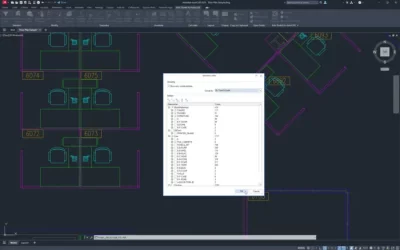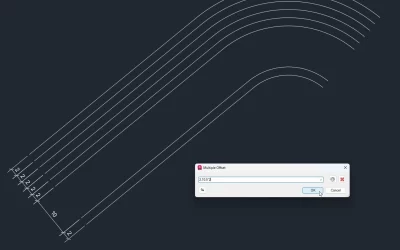Creating a block legend provides a visual reference of the various symbols and blocks used in a drawing. It provides clarity and understanding of the drawing, especially for those who are not be familiar with the symbols. However, creating a block legend in AutoCAD or BricsCAD can be a tiresome and time-consuming task.
Typically, when creating a block legend in CAD, you need to manually place the blocks in the drawing and add their descriptions. Throughout the project, you also have to pay attention that no new blocks are left out from the previously designed legend.
You can now create a legend of blocks in your drawing in an instance. The legend can include all blocks present in the drawing or only the selected ones. Watch the video below to see how to use the Block Legend command in AutoCAD or BricsCAD.