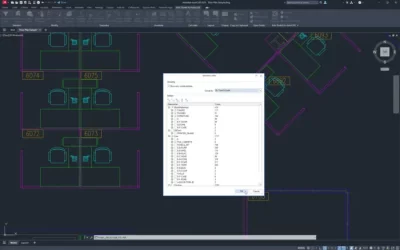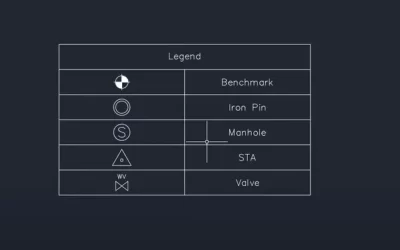Did you know that you can speed up your workflow by creating Multiple Offsets at once?
To access this command, go to the Kobi Toolkit for AutoCAD/BricsCAD. In the Geometry panel select, Multiple Offset. Select the object for which you want to set the offset of, and press Enter.
Then click on the side on which you want to create multiple offsets.
Define your offsets; for example: 2,10,5*2
This will create an offset at 2 ft, then 10 ft and 5 offsets with a distance of 2ft.
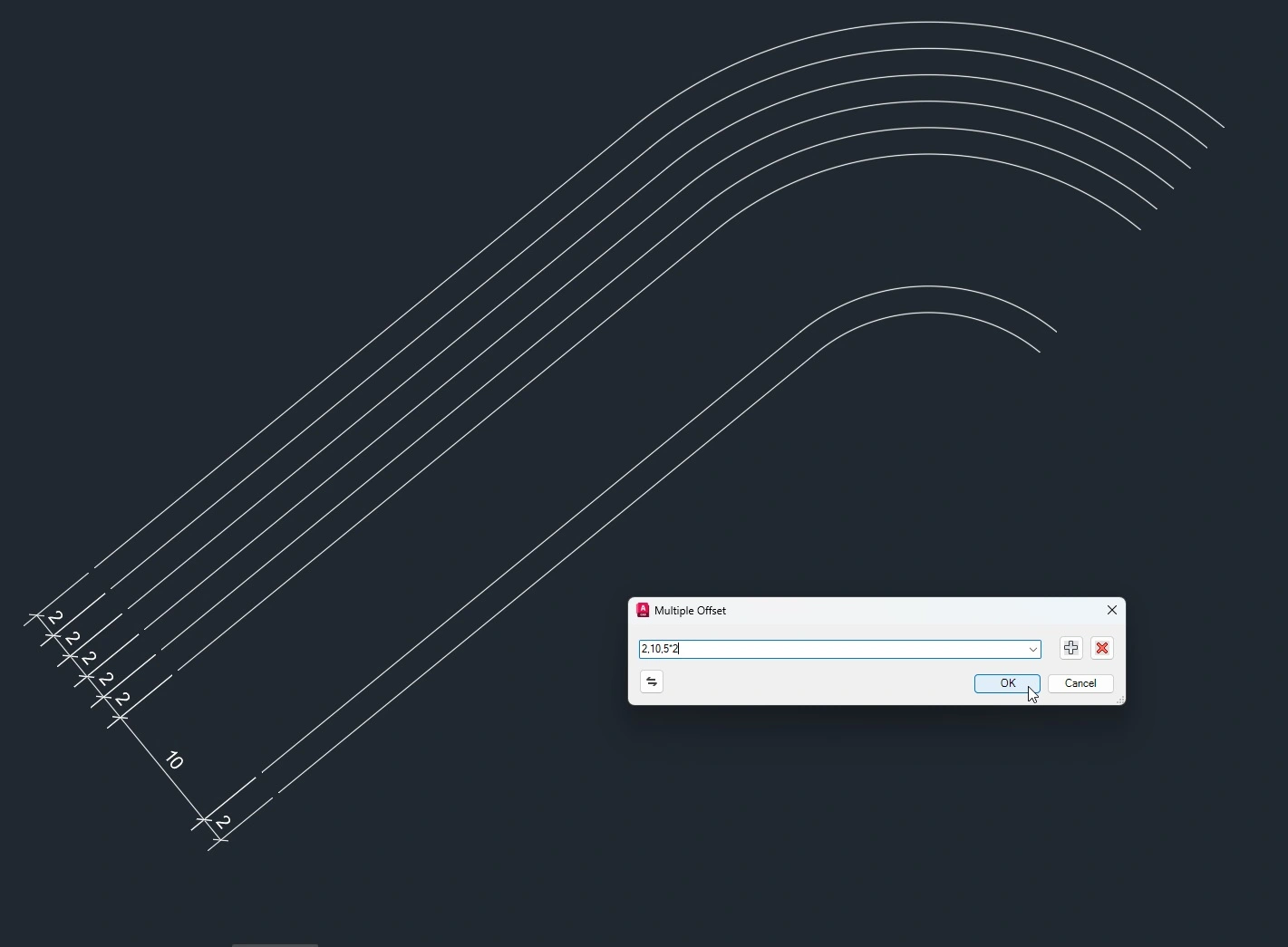
While inside the Multiple Offset command, you can also switch sides for offsetting. If you find yourself using a specific offset combination regularly, you can save it. To save the preferred offset settings, simply select the plus button labeled “Save current offset”.
Watch the video below to learn how you can create multiple offsets at once.