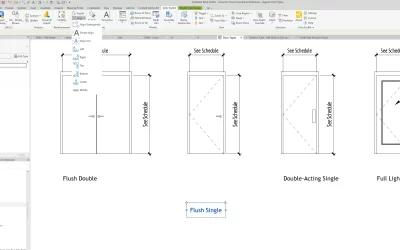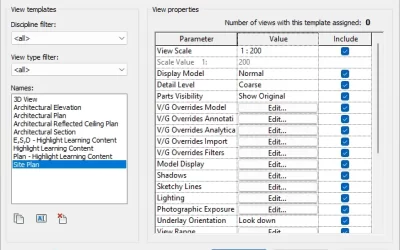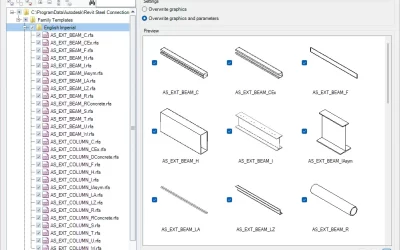In this article we will demonstrate how to export Shared Parameters and apply them to multiple Revit families in just two steps.
What are Shared Parameters in Revit?
Shared Parameters are parameter definitions that can be used (stored) in multiple Revit families or projects. They are stored in a file independent of any family file or Revit LT projects, which allows you to access the file from different families or projects. The information, defined in a shared parameter container, in one family or project, is not automatically applied to another family or project using the same shared parameter.
For information in a parameter to be used in a tag, it must be defined as a shared parameter. Shared parameters are also useful when you want to create a schedule that displays various family categories (you cannot do this without a shared parameter).
When to use Shared Parameters in Revit?
- When you want to create a schedule that displays various family categories.
- When you want to reuse parameters. Rather than creating a separate parameter for each element or equipment type, a single shared parameter can be used across multiple elements in a model.
- For automatic annotation updates across a model.
How to Transfer Shared Parameters to Multiple Revit Families?
To transfer shared parameters from a Revit family or project, you first need to export them. To this, use the Kobi Toolkit for Revit.
Kobi Toolkit is a bundle of over 40 different tools that will boost and simplify your workflow in Revit. Under the Content Admin Kit tab, you can find tools for advanced parameters management. In the short video below, we will show you how to use Parameter Manager to export shared parameters and apply them to multiple Revit families with just a few clicks.
In the video example, a Revit Family includes shared parameters we wish to transfer to multiple families. We can do this in two steps.
Step 1: Export shared parameters
Go to the “Content Admin Kit” tab and select Parameter Manager. Select the shared parameters you would like to export into the JSON file. Click on the Export option and define file location. Confirm your choice and Close the Parameter Manager dialog box.

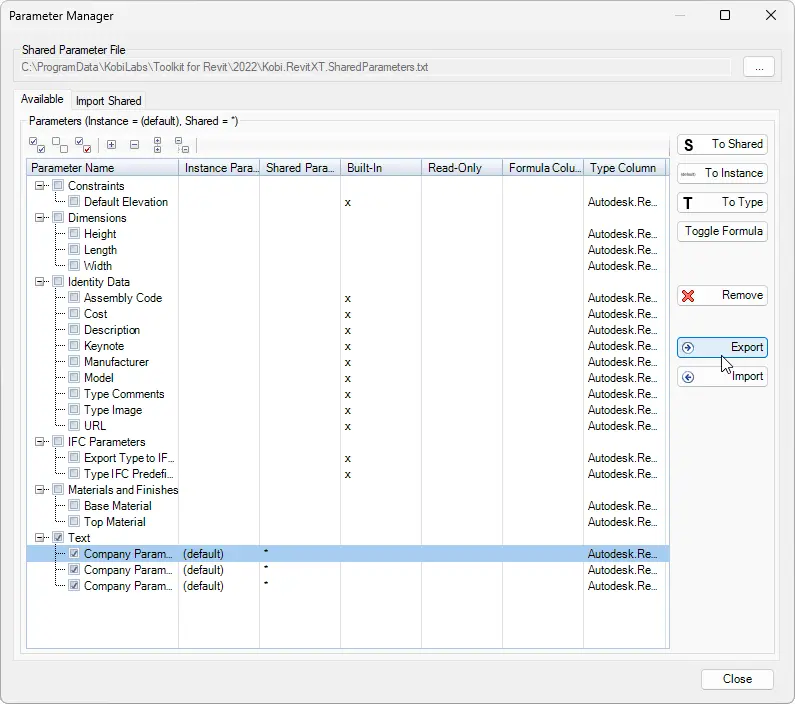
Step 2: Apply parameters to multiple families
Once you have successfully exported the shared parameters, it’s time to apply them to multiple families.
Select Update Category which is under the Content admin kit tab.

Under Data select the folder in which you have all the families that you want to update and select the JSON file (JSON Definition) you exported earlier. Once done, you will notice that all parameters from the original family have been successfully added to the selected families.
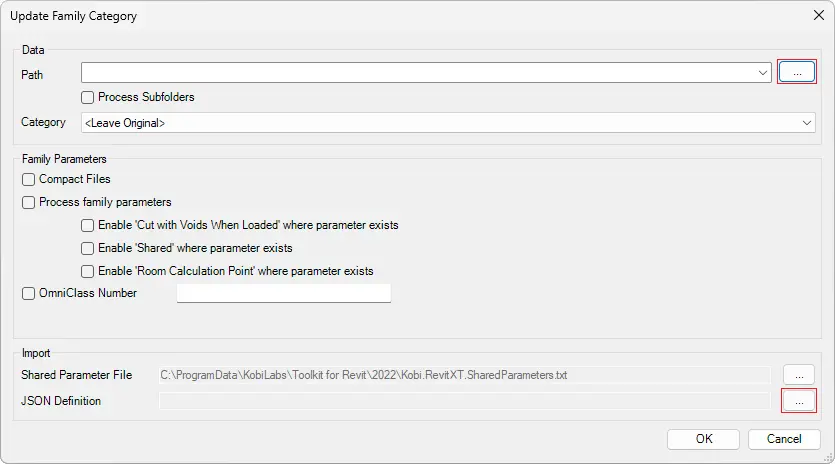
Conclusion:
By following these two simple steps you can efficiently transfer shared parameters between multiple families in Revit. This not only saves time but also ensures consistency and accuracy in BIM projects.
Try it yourself and download a free trial of Kobi Toolkit for Revit.