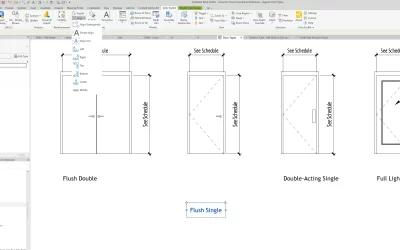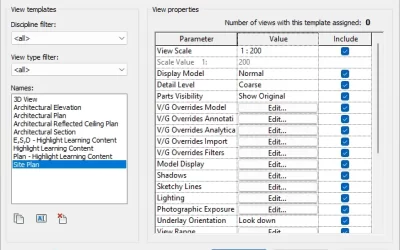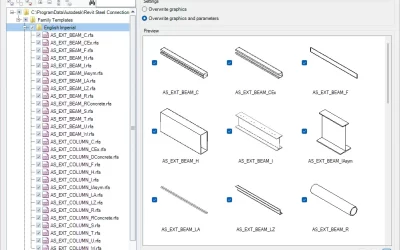Have you ever wanted to color code the Revit model based on specific property?
The BIM Query tool offers you to change Graphics Override and apply different colors to the selected instances. In the example below we will demonstrate how you can quickly identify what types of Keynotes are used in the project — either Element, User or Material Keynote — and color them by that property.
Color Code feature can be used in any view. Check out the examples below.
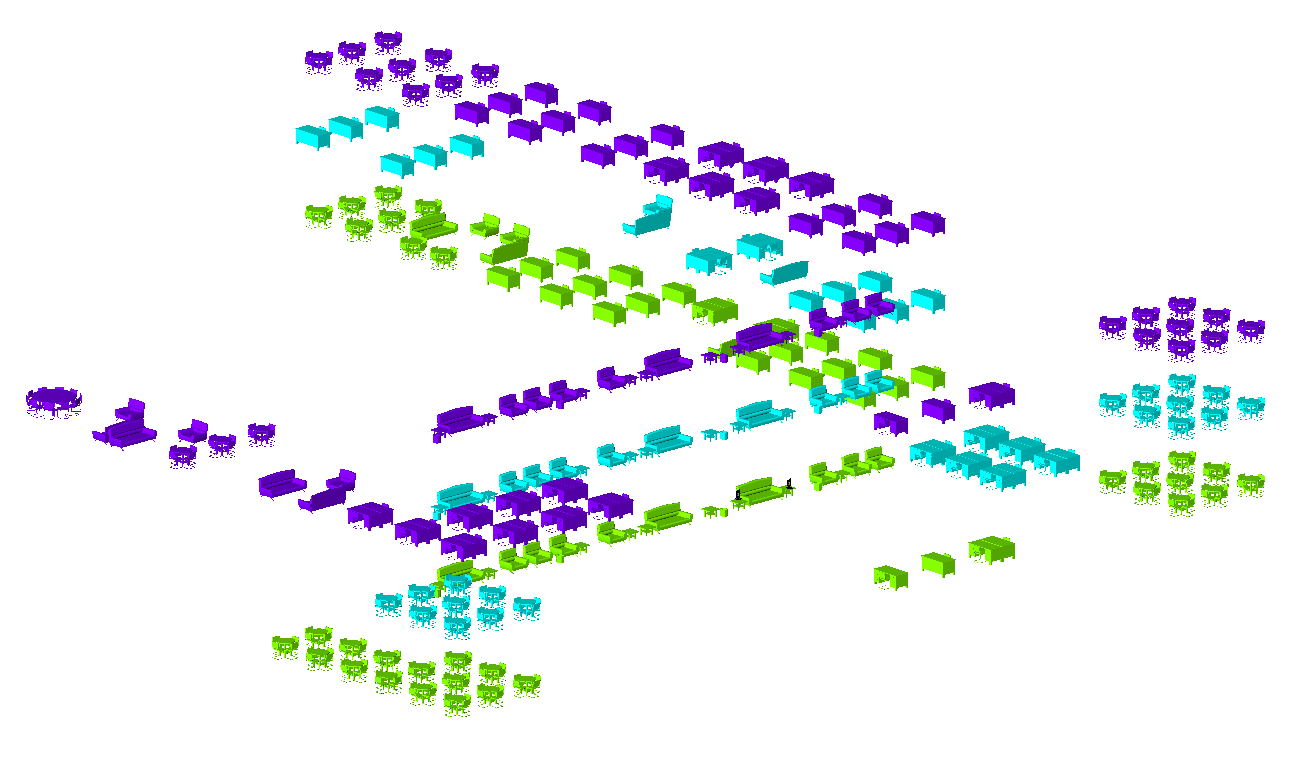
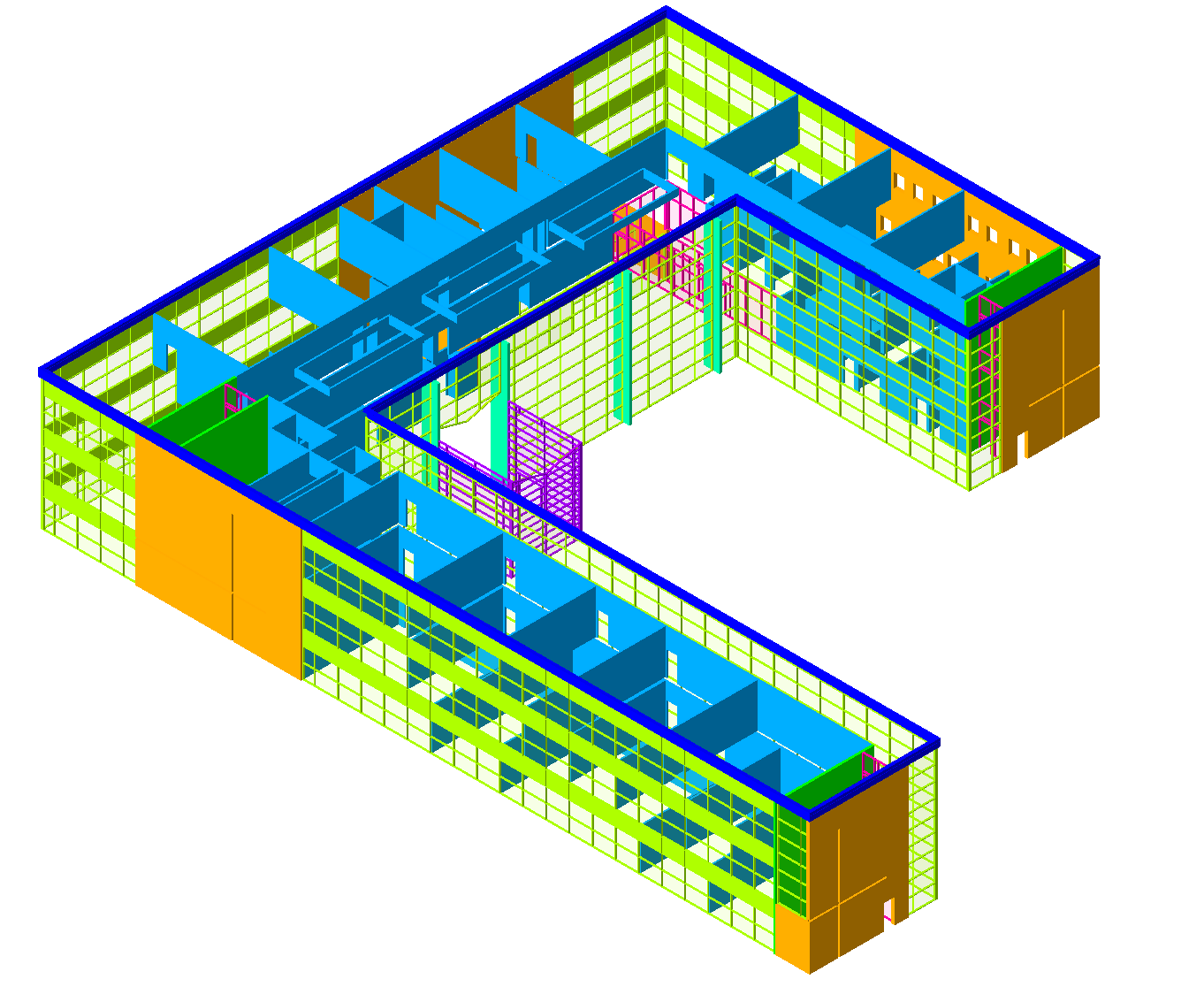
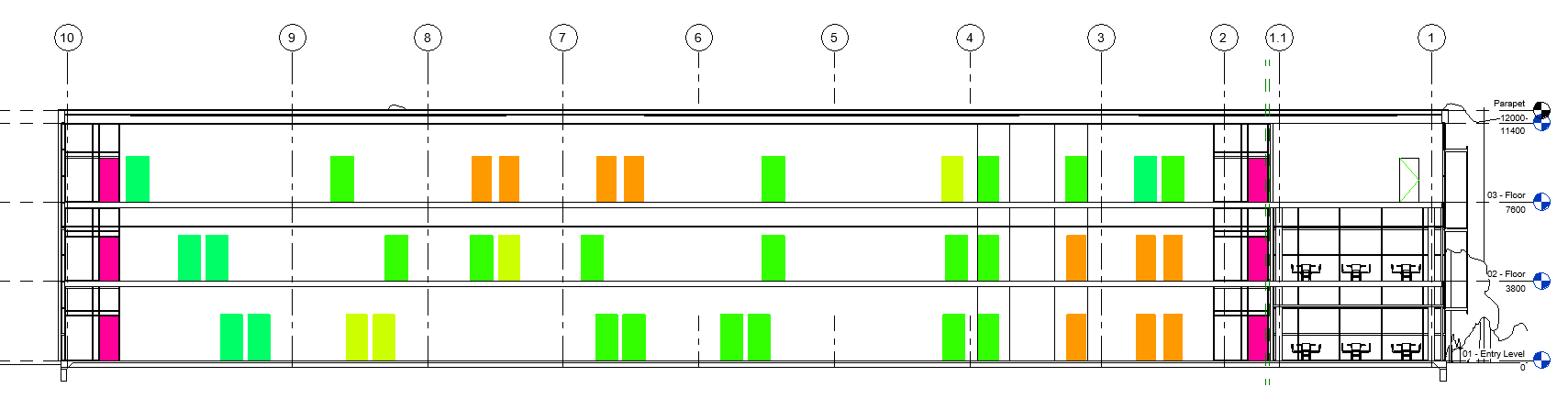
More examples on how to use BIM Query:
– Analyze Revit Model with Excel
Get your free trial of Kobi Toolkit for Revit here.