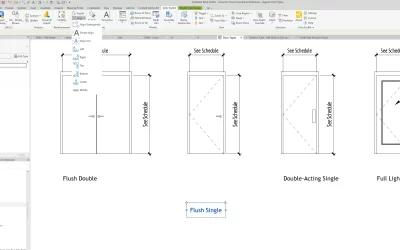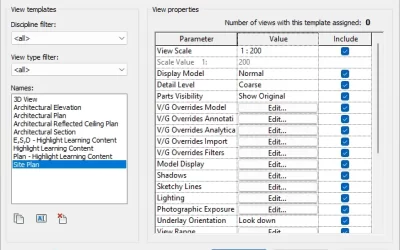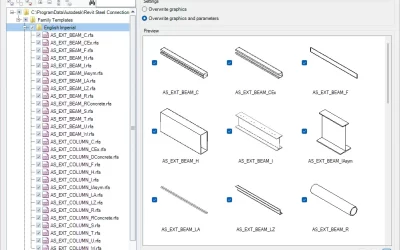Revit models can often accumulate unused elements, such as families, materials, dimensions, rooms, line styles, etc. This not only clutters the workspace, but also impacts performance and increases file size. However, by purging these unused elements, you can streamline your model and enhance its efficiency. In this article, we’ll walk you through the process of purging unused objects from your Revit project, including how to utilize the Project Cleanup tool from the Kobi Toolkit for Revit.
Before you begin:
Always create a backup of your project file before embarking on any purging activity. This serves as a safety net in case you accidentally remove something critical.
Project Cleanup with Revit:
The basic function available in Revit is Purge Unused (Manage tab, Settings panel). The Purge Unused dialog box lists views, families, and other objects that can be deleted from the current project. By default, all unused objects are selected for purging.
The tool is very straightforward, simply select or clear check boxes to indicate the objects to purge from the project. The tool doesn’t allow you to purge used objects, or objects that have dependencies.
Confirm your choice by selecting the OK button.
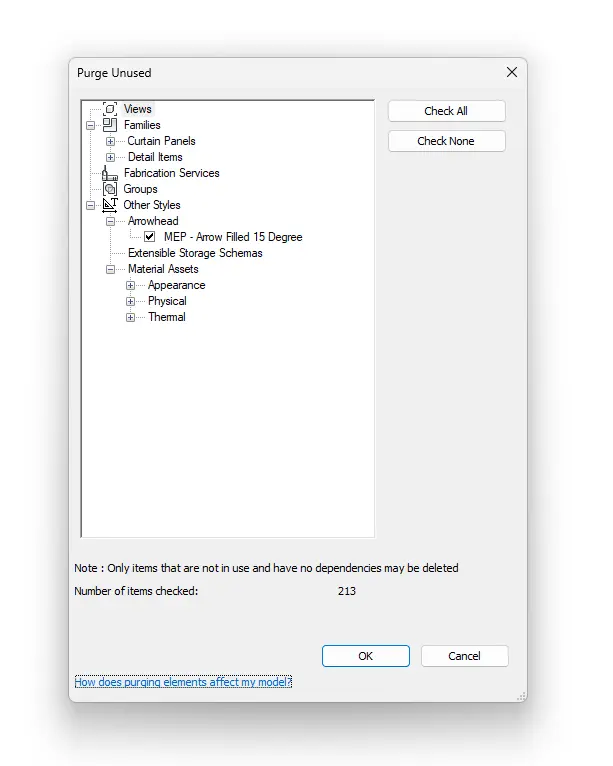
How to purge Revit model with Kobi Toolkit?
For a more comprehensive approach, consider utilizing the Project Cleanup tool from Kobi Toolkit for Revit. This Revit plugin (along with over 40 other tools) offers advanced cleaning functionalities beyond the built-in Revit purge tool.
With the Project Cleanup you can delete all the materials at once or cleanup the project by removing unplaced Rooms, Areas and Spaces. The tool also allows you to remove Views, Line Style, Line Pattern, Fill Patterns, Dimensions, Text Notes and Subcategories.
Go to Kobi Toolkit tab and in the QA/QC panel select Project Cleanup. You can download a free trial of Kobi Toolkit for Revit here.
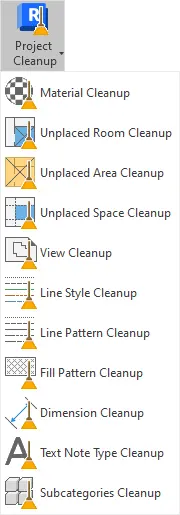
All of the Kobi Toolkit Cleanup Tools provide a list of options that can be selected and purged.
Watch the video below to learn more:
Additional information about Project Cleanup tools and their options can be found on our Help page.