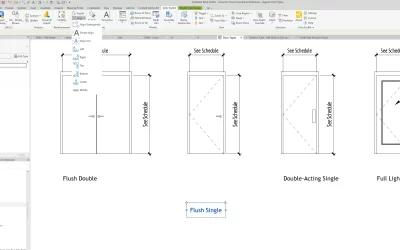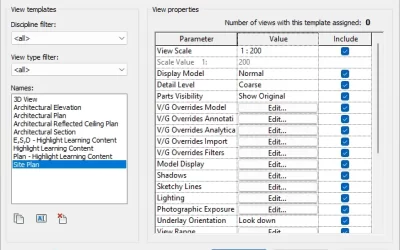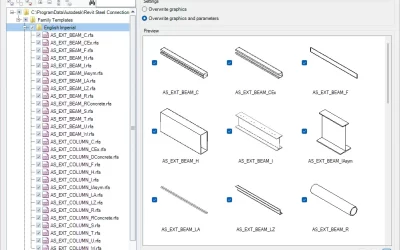The Path Manager, which is part of the Kobi Toolkit for Revit, opens a dialogue where you can specify the rooms, and the tool calculates the shortest distance between them and draws the Path of Travel. By saving and/or managing the templates, you can create and analyze different paths in the project. Learn how it works in the video below.
Try it yoursels and download a free trial of Kobi Toolkit!
Transcript:
Welcome to this short video on Path Manager. Path Manager is a new command that is part of the Kobi Toolkit for Revit 2021 release. Basically, the Path Manager is an extension of Path of Travel, which is part of Revit.
So, on the Analyze tab here, if I go to Path of Travel, I’m going to go ahead and pick where I’m going to start, and I’m going to go into, say, the hallway. And I would actually like to keep on going into the living room, but unfortunately, it stops. Okay, it doesn’t allow me to go any farther. I’m going to go ahead and pick another one and start and get another one again, but I want to see what the total is. So, if I escape out of this, I’m going to go ahead and get rid of both of these. And what I want to do is I’m going to say, “Hey, I want to go from the kitchen to the hallway to the living room and then maybe back to the bathroom.”
So, to do this, we’re going to come over here to the Kobi Toolkit ribbon. We’re going to come over here to the Analysis panel, and we’re going to select under Analyze. We’re going to go down here to Path Manager.
Okay, the Path Manager dialog box comes up. I’m going to go ahead and create a new one here, and I’m going to say this one is “Kitchen to Living”. And I’m going to save it.
What line type I want to use, I’m happy with Path of Travel lines, but I can pick whatever I want. So, what I’m going to do is I’m going to click on this plus sign.
Now, I’m going to say the first thing I want to do is start from the kitchen and dining. Then I want to go to the hallway, it’s right there. Then, the hallway to the living room. There’s the living room, and then from the living room, I want to go back to the bathroom. And then I’m going to finish off back in the kitchen and dining. This is what I’m going to do. I’m just going to save this. I know it’s saved, “Kitchen to Living,” and I’m just going to check on the results here. If I click on this, it’ll actually tell you the distance and the travel time it’ll take. All I have to do now is go create path, and this has now gone through and created this path.
So, you can see here, I’m going here to the hallway first, coming down here to the living room, from the living room, I’m going to the bathroom, and then from the bathroom back to the living room.
This concludes this short video on Path Manager, which is part of the Kobi Toolkit for Revit 2021. Hope you enjoyed it, and thanks for watching.