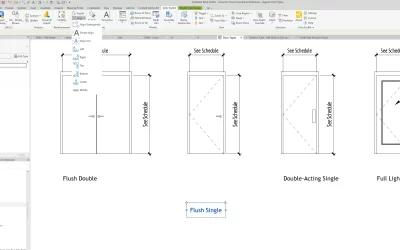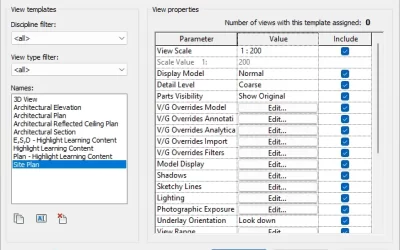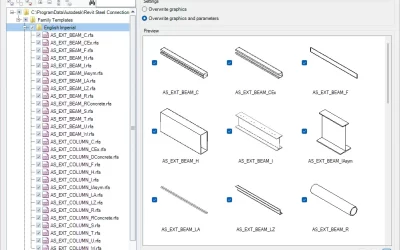Shorten the time spent on preparation for a new project. Copy Standards tool allows you to copy selected Schedules, Legends, View Templates, Details, and Materials from one Revit project to another.
The video below shows how you can use Copy Standards and be more efficient with your time.
Transcript
In this short video we will show you how to transfer project standards from one Revit file to another.
For example, in this project we have already set a view template with filters that include graphic overrides. We also have some legends that we commonly use and want to add to a new project. To do this, open a project from which you want to copy project standards from, as well as the project you want these standards to apply to.
Make sure you are in the file from which you want to copy project standards. Go to the Kobi Toolkit ribbon and select “BIM” and then “Copy Standards”. A Dialog box will open. Here we can select a target project and the standards we want to copy into. In our case, we will copy legends and a view template. Select okay, and confirm the duplicate types. Now when we go into our new project, we can see that legends were successfully copied as well as the View template that includes all the graphic overrides.
You can download a free trial of Kobi Toolkit for Revit here.