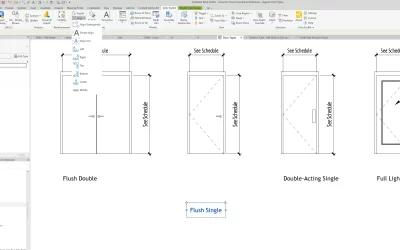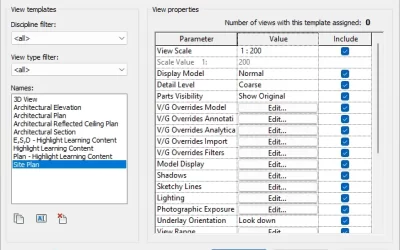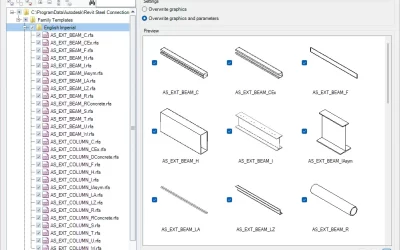Path of travel in Revit allows you to generate a line indicating the shortest path of travel between the 2 selected points on a floor plan. But what if you want to calculate the distance and travel time between multiple points (rooms)?

To access Path of Travel, which is part of Revit:
- Open a floor plan view.
- Go to Analyze tab and under Route Analysis click on Path of Travel.
- Click on the beginning and ending point of your path of travel.
The path of travel is calculated as the shortest distance between selected points, avoiding model elements and obstacles.
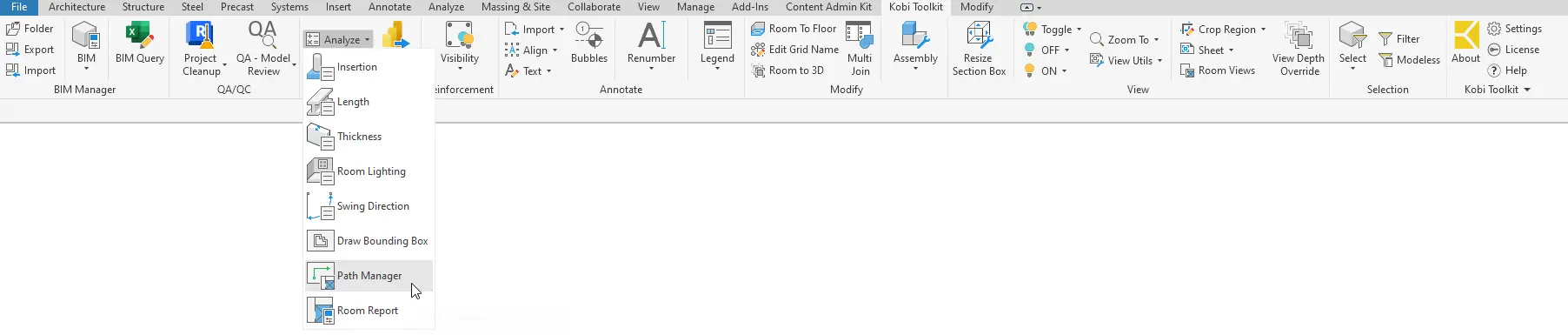
Path Manager is an extension of Revit’s Path of travel and is part of Kobi Toolkit for Revit.
- Open a floor plan view.
- Go to Kobi Toolkit for Revit tab and under Analysis select Analyze. In the Analyze drop-down menu, select Path Manager.
- In the Path Manager dialog box, you can mange templates for creating and analyzing paths in the project. Click on + button to select the starting point (room) and then add any additional rooms.
- To calculate different paths of travel (distance and travel time) click on
 . You can also export the report to Excel by pressing on
. You can also export the report to Excel by pressing on  .
.
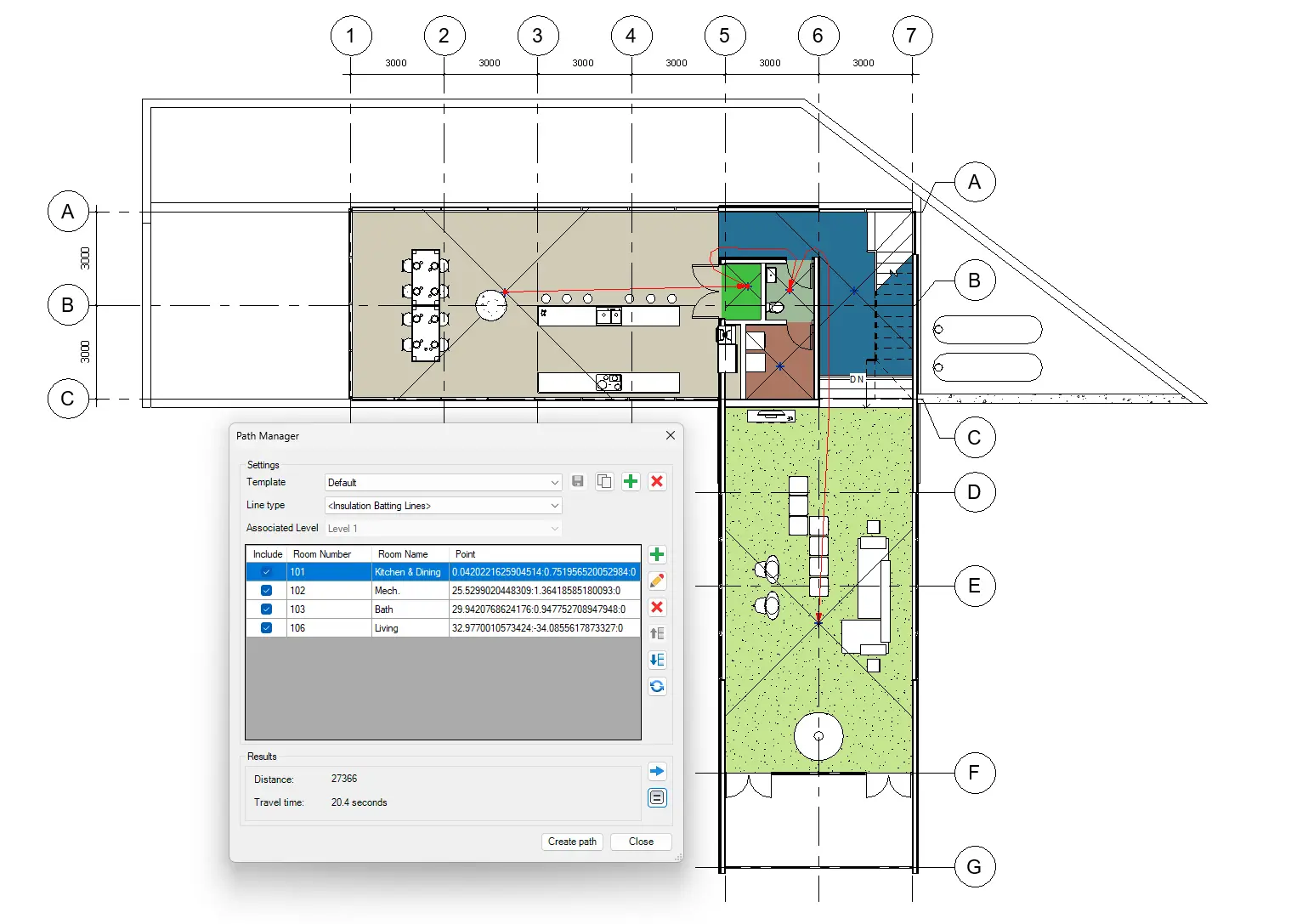
Path of Travel can later also be edited. Select the Path of Travel Line and under Modify | Place Path of Travel tab select Add/Delete Waypoint to edit the path.
Download and install a free trial of Kobi Toolkit for Revit.